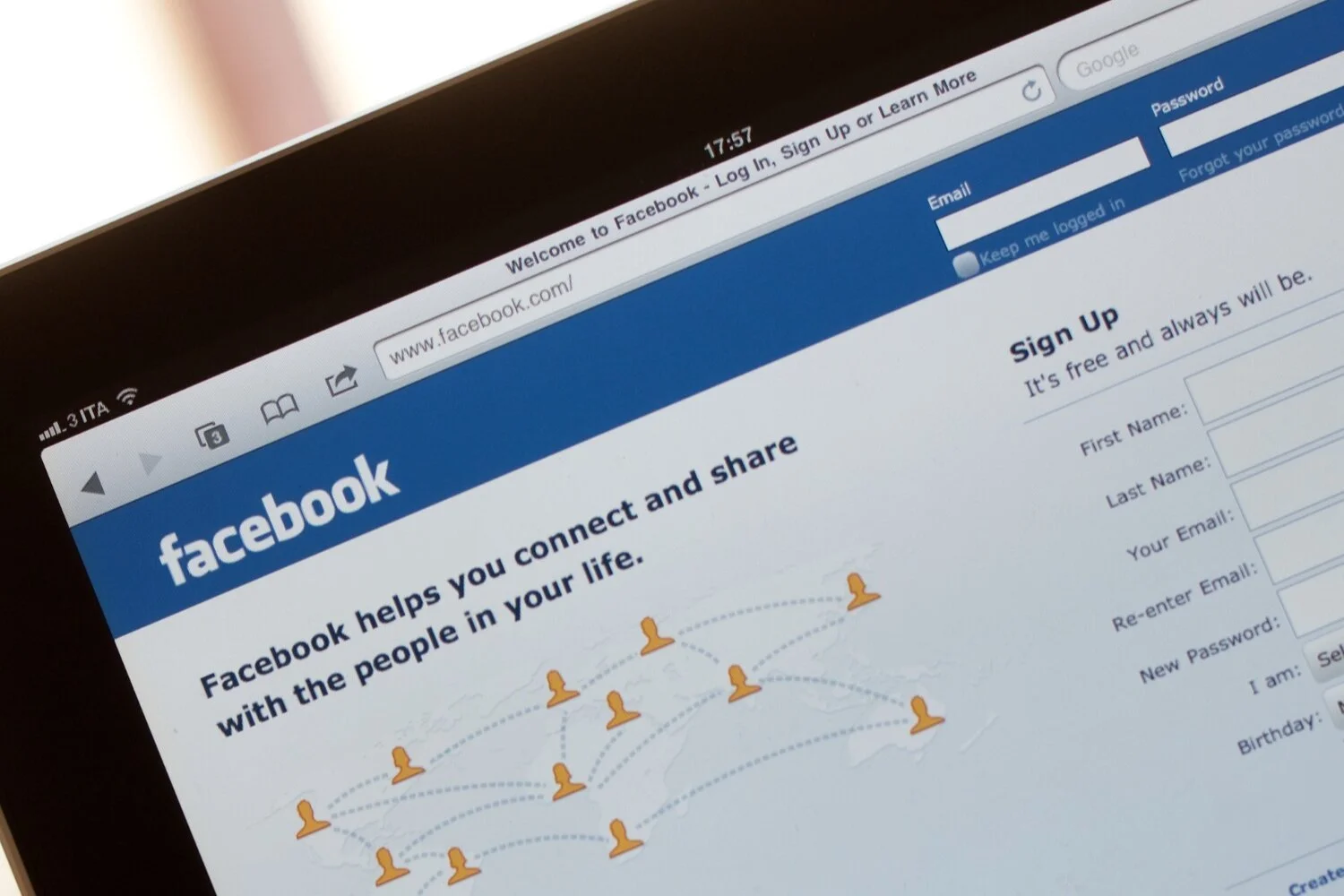Worried About Social Media Crashing?
We all know Facebook and Instagram randomly crashed for about six hours a few weeks ago. That got us thinking: how do we protect our accounts and save years’ worth of our content?
Facebook said it was a self-inflicted problem. An update to Facebook's routers that coordinate network traffic went wrong, sending a wave of disruptions rippling through its systems. As a result, all things Facebook were effectively shut down, worldwide.
This worldwide outage caused us to take action. We’re in the process of backing up all of our clients’ social media accounts and suggest you do, too! Here’s a step-by-step guide on how to do this.
In any browser, log in to your Facebook account and click on the downward-pointing arrow in the top right corner of the window.
Select “Settings & Privacy” and then “Settings.”
Click on the “Your Facebook Information” option on the left side of the window.
Select the “Download Your Information” option.
By default, all categories of your information are selected. Go through each category and deselect what you do not want downloaded.
Change the date range, choose the format (HTML or JSON), and pick the media quality.
Finally, click on the “Create File” button in the right corner.
Facebook will automatically start creating the file that contains everything you’ve selected to download. Keep in mind that depending on how many photos and videos you have on Facebook; the time it takes for the file download will vary. Once it’s done, you’ll receive a notification, as well as an email from Facebook.
The last step requires you to switch to the “Available Copies” tab on the same page where you requested the download. Click on the “Download” button next to the prepared file and save it to your computer.
The same can be done for Instagram:
In any browser, log in to your Instagram account and click your profile icon in the top-right menu and head over to “Settings.”
On the left-hand side of the menu, you’ll see a “Privacy and Security” tab. Click on it.
Scroll to the end of the page until you get to the “Data Download” section.
Click on “Request Download.”
Enter the email address you want your photos delivered to.
Click “Next.” Type your password and click on “Request Download.”
Instagram will email you once it finishes processing your request. This usually takes just a few minutes.
We recommend that you continue to download your content at the end of each year.